Reminder: Waddington’s does not provide shipping services. If you wish to ship your items please see this page for shipping options.
Step 1: Schedule a Pick Up
The system has automatically set the Pick Up Type and Location; click Next.
Step 2: Select Appointment Date and Time
Determine the month and day within the calendar located on the left, then simply choose your desired time from the list of options on the right; click Next.
The system automatically takes the 48-hour window into effect providing available options for each day. Appointments are between 9:20 am to 4:40 pm Monday to Friday. Appointments for wine and spirits pickups are between 9:10 am to 4:30 pm Monday to Friday.
Step 3: Enter Your Information
Fill out the applicable fields, noting those marked with an asterisk require a value before proceeding to the final step. If you don’t know your account number, it can be left blank (your account number can be found on your invoice).
Please be sure to use the name on the invoice in the ‘Buyer First Name’ and ‘Buyer Last Name’ fields so that we can find you in our system. The inclusion of your invoice number and account number will help speed up this process.
If you are picking up more than one invoice, you may enter all of the invoices numbers in the ‘Invoice Number(s)’ field. We are happy to accommodate multiple invoices in one pick-up.
If you have any special instructions, e.g. someone is picking up on your behalf, please be sure to include that information in the notes field.
Once you have entered all the pertinent information, click Next.
Step 4: Confirm Appointment
Double check to confirm all of the information provided and the date/time chosen then click Confirm! You will then receive a confirmation email.
Something not looking right? Simply click the Back button to the screen with the issue to resolve it.
You will receive a second confirmation email from us once we have confirmed your date/time and processed your fulfillment.
Need to change the date or time you’ve booked? Please email [email protected] along with your name, invoice #, original booking info and the desired changes. We will do our best to make the necessary updates.