Participating in our auctions is easier than ever with our mobile app DESIGNED FOR BOTH iOS and Android!
Bid on the go from anywhere in the world, and stay up-to-date on your bids with real-time push notifications straight to your device.
A few reasons to install our app:
- Browse current and upcoming auctions
- View lot details and high-resolution photos
- Bid in our auctions
- Watch your favourite lots
- Stay up-to-date with helpful notifications
Using our app
Creating an Account
You are free to browse our auctions without a Waddington’s account, but we recommend creating an account in case you see something you want to bid on. Please note that accounts may be subject to verification and approval.
Already have a Waddington’s account? Your existing credentials will work on the app.
Browsing our Auction Calendar
The front page of our app displays our auction calendar, showcasing a list of our current and upcoming auctions.
Current Auctions are auctions that are currently open for bidding, which means you can bid on any lots in these auctions.
Upcoming Auctions are auctions that are not yet open for bidding, but will be in the future.
Viewing Lots and Images
Every lot we offer at auction is thoroughly inspected. Often, lots will be accompanied by detailed descriptions about their condition and provenance.
In addition to detailed descriptions, we provide high-resolution, zoomable photographs of every item in our auctions. Many lots also include 360° views and videos.
Looking for more information? A specialist will be happy to assist.
Placing a Bid
Placing a bid in our auctions is quick and easy!
Simply click the “Bid Now” button at the bottom of the screen. The app will allow you to set your maximum bid amount, or quickly bid the next bid increment. For more information about how max bids work, please visit our Online Bidding Tutorial.
If the “Bid Now” button is disabled, that means bidding on the lot is not currently open — either the lot is not yet open for bidding, or bidding has closed.
Lot Bidding History
Review the bid history of a lot to see a list of every bid that has been placed on a particular lot. If you have placed a bid, it will be highlighted. Each bid on the list includes the time the bid was placed along with the bid amount.
Watching a Lot
Keep track of all your favourite lots in one place by clicking the “Watch Lot” button. We will notify you when the lot is about to close or goes into overtime.
Contact a Specialist
Have a question about a lot? We would love to hear from you!
Every lot has a tool to let you easily contact the specialist for that auction. Simply click the “Contact a Specialist” button and fill in your information, along with your question. One of our specialists will get in touch with you as soon as possible.
Notifications
We aim to make participating in our auctions as easy as possible. To help accomplish that goal, we send notifications when you have been outbid, when a lot is going into overtime, when a lot is about to close, or when you are the successful bidder.
We have always sent notifications via email and within the Notifications Centre of our site, but our app can now send notifications directly to your mobile device!
To begin receiving notifications to your mobile device, simply confirm the type of notifications you wish to receive. Notifications to your mobile device are opt-in, and you can change your notification preferences at any time.
Personal Bidding History
Quickly and easily review all of your recently placed bids! Your personal bidding history shows whether you are the highest bidder. If you have been outbid you can quickly get back into the action by clicking on the lot.